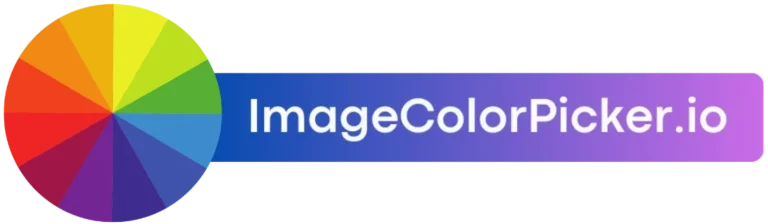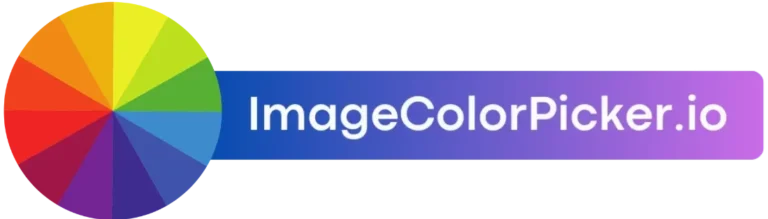Minecraft color codes are essential tools for players wanting to customize their gaming experience. These codes allow players to change text colors, add effects like bold or italic, and enhance the overall appearance of the game. Understanding and using these codes effectively can greatly enhance gameplay, making it more enjoyable and personalized.
Key Takeaways
- Minecraft color codes are used to customize text in the game, enhancing both aesthetics and gameplay.
- Understanding the basics of color codes, including their technical aspects, is crucial for effective application.
- Proper use of color codes can be achieved through step-by-step guides and avoiding common mistakes.
- A comprehensive knowledge of color codes, including special characters and formats, is beneficial for multiplayer environments.
- Advanced techniques in Minecraft color codes involve integrating codes with commands and automating color changes.
Understanding Minecraft Color Codes
What are Color Codes?
Minecraft Color Codes are essential for customizing text in the game, allowing players to change colors and add effects like bold or italics. These codes are used across different versions, including minecraft java edition color codes and minecraft bedrock edition color codes.
How Color Codes Enhance Gameplay
Using color codes enhances the visual experience and can help in distinguishing between different types of information. For example, important messages can be highlighted using specific minecraft color codes symbol, making them more noticeable.
The Technical Basics of Color Codes
Color codes in Minecraft are entered using the § symbol followed by a code character. The minecraft color codes info provides a complete list of these codes. For instance, the color code minecraft java uses differs slightly from the mcpe color code, but the basic principle remains the same.
How to Use Color Codes in Minecraft
Step-by-Step Guide to Applying Color Codes
To effectively apply color codes in Minecraft, start by understanding the basic format: the section symbol (§) followed by a color code. Here’s a simple guide:
- Open the chat window or the command block interface.
- Type the section symbol (§) — often accessed via Alt+0167 on Windows.
- Enter the desired color code immediately after the section symbol.
- Type your message and send it to see the color applied.
This method allows you to customize text colors in various parts of the game, enhancing both gameplay and server interaction.
Common Mistakes When Using Color Codes
When using color codes, players often encounter a few common errors:
- Forgetting the section symbol before the color code.
- Mixing up similar-looking color codes.
- Not testing the color codes in a safe environment before applying.
To avoid these pitfalls, always double-check your code and test colors in a non-critical setting.
Tips for Memorizing Color Codes
Memorizing color codes can be challenging but is highly beneficial for frequent users. Consider these strategies:
- Use mnemonic devices to associate codes with colors.
- Keep a cheat sheet handy until you’re more familiar.
- Regularly use the codes to reinforce memory through repetition.
By integrating these tips into your routine, you’ll find that remembering and using Minecraft color codes becomes second nature.
The Complete List of Minecraft Color Codes
Color Codes and Their Meanings
Minecraft color codes, often referred to as mc color list, are essential for customizing text in the game. Each color code corresponds to a specific hue, allowing players to personalize their in-game messages and signs. Below is a table showcasing some of the primary Minecraft color codes:
| Code | Color |
|---|---|
| \u00A70 | Black |
| \u00A71 | Dark Blue |
| \u00A72 | Dark Green |
| \u00A73 | Dark Aqua |
| \u00A74 | Dark Red |
| \u00A75 | Dark Purple |
| \u00A76 | Gold |
| \u00A77 | Gray |
| \u00A78 | Dark Gray |
| \u00A79 | Blue |
| \u00A7a | Green |
| \u00A7b | Aqua |
| \u00A7c | Red |
| \u00A7d | Light Purple |
| \u00A7e | Yellow |
| \u00A7f | White |
Special Characters and Formats
In addition to color codes, Minecraft also supports format codes that enhance text presentation, such as bold, italics, and underlining. These can be combined with color codes for more dynamic and visually appealing text.
Using Color Codes in Multiplayer
Using Minecraft color codes in multiplayer settings enhances communication and gameplay experience. It’s important to ensure that all players understand the minecraft color by numbers to avoid confusion and enhance the overall game environment.
Customizing Text in Minecraft
Changing Text Color
To change text color in Minecraft, players must use the Section Sign (§) followed by a color code. This simple method allows for a variety of vibrant text displays in-game. For example, §c will turn your text red, enhancing the visual experience.
Adding Bold and Italics
To emphasize text, Minecraft supports formatting such as bold and italics. Use §l for bold and §o for italics. Combining these with color codes can make your text stand out more effectively. Here’s how you can combine them:
§c§lfor bold red text§e§ofor italic yellow text
Creating Custom Color Combinations
Players can create custom color combinations by sequencing multiple codes. Start with a base color and add formatting codes. Remember, the order of codes affects the final appearance. Experiment with different combinations to achieve the desired effect. For instance, §a§l§o will give you bold, italic green text.
Color Codes in Minecraft Server Configuration
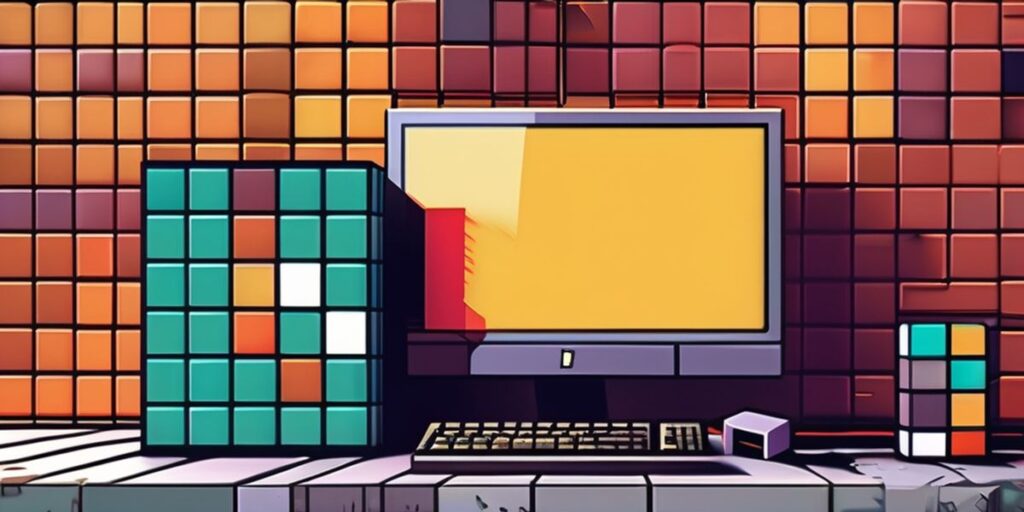
Setting Up Color Codes on Your Server
To effectively set up color codes on your Minecraft server, start by accessing the server properties file. Modify the server.properties and motd (Message of the Day) settings to incorporate desired color codes using the & symbol followed by the color code. Ensure all changes are saved and the server is restarted to apply the new settings.
Examples of Server Color Customizations
Customizing your server with color codes can enhance the player experience significantly. Here are a few examples:
- Primary Chat Color: Red (
&c) - Alerts: Bright Yellow (
&e) - System Messages: Dark Green (
&2)
These examples show how different color codes can be used to categorize and enhance communication on your server.
Maintaining Readability and Aesthetics
While customizing your server, it’s crucial to maintain a balance between creativity and readability. Use contrasting colors wisely to ensure that text is easily readable against the background. Avoid using too many bright colors in close proximity as it can lead to visual clutter and discomfort for players.
Troubleshooting Common Issues with Color Codes
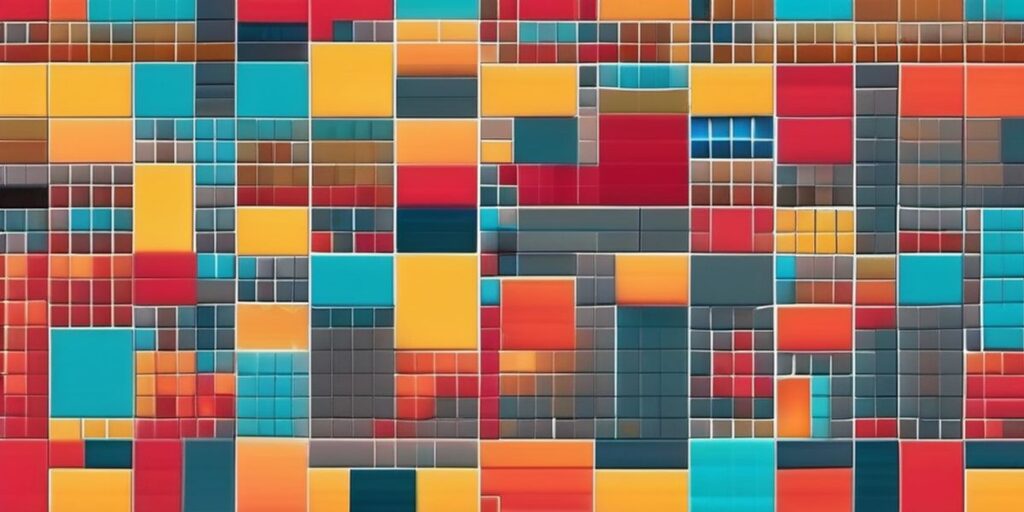
Fixing Incorrect Color Displays
When dealing with mc color codes, it’s common to encounter issues where colors do not display as expected. This can often be resolved by ensuring that the color codes are correctly formatted and entered without any extra spaces or characters. If problems persist, checking the game’s version compatibility with the color codes can also be crucial.
Dealing with Code Conflicts
Conflicts between different plugins or mods that use color codes can lead to unexpected results. To manage these conflicts, prioritize the plugins based on necessity and ensure they are compatible with each other. If necessary, adjust the settings or configurations of the conflicting plugins to harmonize their operations.
Ensuring Compatibility Across Different Versions
Minecraft updates can affect how color codes work. To ensure compatibility across different versions, always test color codes after an update and keep track of changes in the game’s documentation. It might be necessary to adjust the codes or the method of implementation to maintain the desired text appearance.
Advanced Techniques for Minecraft Color Codes
Integrating Color Codes with Commands
In Minecraft, integrating color codes with commands can significantly enhance the visual appeal and functionality of your gameplay. By using the light blue stained glass pane id in conjunction with specific commands, players can create visually striking structures that stand out in the game world. This technique involves using command blocks to automate the application of minecraft color text, allowing for dynamic changes in the environment.
Automating Color Changes
Automating color changes in Minecraft can add a layer of sophistication to your builds and gameplay. This can be achieved through the use of redstone circuits and command blocks that trigger color changes based on certain conditions. Here’s a simple guide to get you started:
- Set up a command block with the appropriate minecraft colors code.
- Connect it to a redstone circuit that activates under specific conditions.
- Test the setup to ensure the color changes occur as expected.
Exploring the Limitations of Color Codes
While minecraft colors offer a wide range of customization options, there are inherent limitations to what can be achieved. Understanding these limitations can help players plan better and avoid frustration. For instance, certain colors may not display as intended on different devices or game versions, leading to inconsistencies. Exploring these aspects is crucial for anyone looking to master Minecraft color codes.
Conclusion
In conclusion, understanding Minecraft color codes can greatly enhance your gaming experience by allowing you to customize text and chat messages. Whether you’re looking to add a personal touch to server messages or differentiate team colors during gameplay, these codes provide a simple yet effective tool. By mastering the use of these color codes, players can not only improve communication within the game but also add a layer of fun and creativity to their Minecraft world.
Frequently Asked Questions
What are Minecraft Color Codes?
Minecraft color codes are used to change the colors and formats of text in the game, such as in chat, on signs, or in command outputs.
How do Color Codes enhance gameplay in Minecraft?
Color codes enhance gameplay by allowing players to highlight important information, organize data visually, and personalize game elements, making the gaming experience more engaging and enjoyable.
Can Color Codes be used in multiplayer games?
Yes, color codes can be used in multiplayer games to communicate more effectively with other players and to customize the appearance of text in chat and on signs.
What are some common mistakes when using Color Codes?
Common mistakes include using incorrect code syntax, not closing the codes properly, or using a color code that is not supported by the game version.
How can I memorize Minecraft Color Codes more effectively?
Memorizing Minecraft color codes can be easier by using mnemonic devices, practicing regularly, or keeping a cheat sheet handy until you familiarize yourself with the codes.
Are there any compatibility issues with Color Codes across different versions of Minecraft?
Yes, some color codes or formatting options may not work consistently across different versions of Minecraft, so it’s important to test codes and ensure compatibility when playing on various versions.